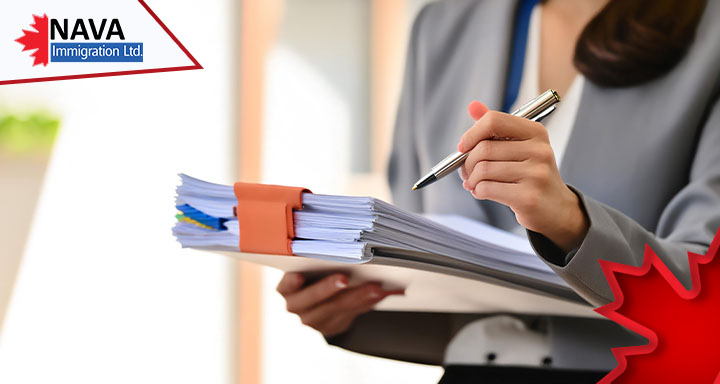How To Link Your Paper Application To Your Online IRCC Account
For some applications to IRCC, applicants need to submit a paper application, as opposed to applying online. Well, there are certain ways to link your paper application to your online IRCC account. Linking your application to your online account will enable you to obtain more timely updates on the status of your application.
How To Link Your Paper Application To Your Online IRCC Account
Below are the steps to link your paper application to your online IRCC account. Take a look!
- Sign in to an online account or create a new one if you haven’t already.
- In your account, go to the section labeled ‘View the applications you submitted’ and select ‘Add your application to your account to check your status.’
- Enter the data/ information exactly as it appears on your original paper application. If you have updated your information since submitting your application, use the most recent details. You can also choose the combinations of personal information you provide to link your application, Social Insurance Number, etc.
- You have over five attempts to link your application. If you are unsuccessful after five tries, your account will be locked temporarily for 24 hours.
Once your application is linked, you will no longer obtain paper letters regarding your application. All communication will be sent to your online account.
Additionally, if you are using a representative, they will lose access to your application once it is linked to your account.
Once your application is linked, it will appear in the ‘View My Submitted Applications or Profiles’ section on your main account page. In order to view the status of your application and any related messages, click on ‘Check status and messages.’ Moreover, if you obtain a ‘Linking in progress’ message, IRCC advises you to check your application status later.
What To Do If You Obtain A Message Saying There Are No Matches To Your Application?
It is integral to link your paper application to your online IRCC account. However, if the IRCC system doesn’t recognize an active application with the personal credentials you have provided, the system will return a ‘no matches’ message. There are three reasons why this might be the case:
- Your application is not in the system yet. If you applied by mail or in person, it might take some time before IRCC enters your information into their system. Once it’s entered, you will be able to link your paper application. Newcomers are advised to choose a courier with tracking and drop-off confirmation. In addition, newcomers might be able to obtain further details on their application by calling IRCC directly.
- You selected the wrong application category. Some programs have different categories under which you can be invited to apply. In case you were invited to apply under a specific category, ensure that you select the correct one. For instance, applicants in the Canadian Experience Class must choose ‘Canadian Experience Class’ as the subcategory, not ‘Express Entry.’ Similarly, Federal Skilled Worker Program applicants must avoid choosing the Federal Skilled Trades Program. Moreover, applicants for any work permit through International Experience Canada must select the subcategory‘ International Experience Canada’.
- The data you provided doesn’t match what is in the IRCC system. IRCC’s system will only link an application if the information you enter matches the data on your application. Ensure there are no formatting errors, like extra spaces before or after what you type into each field.
Some of the most common issues experienced when trying to link an application are:
- Entering a different name than what appears on your passport if you applied on paper. Make sure to enter your name exactly as it appears in your passport – this is the information IRCC will enter into their system.
- Inaccurately counting family members for family sponsorship applications. If you are applying for family sponsorship, include the sponsor and co-signer in the last question. The minimum number entered here must be a minimum of two.
- Entering a different place of birth from your passport. If you selected ‘Place of birth’ under the ‘Applicant’s personal information’ section, make sure to enter the ‘City or town of birth’ as it appears on your passport or on the IMM 0008 form if no passport information/ data was provided.
If you seek information on how to begin your Canada immigration application process, you can talk to our NavaImmigration experts at 1800-918-8490, or you can drop us an email at [email protected].